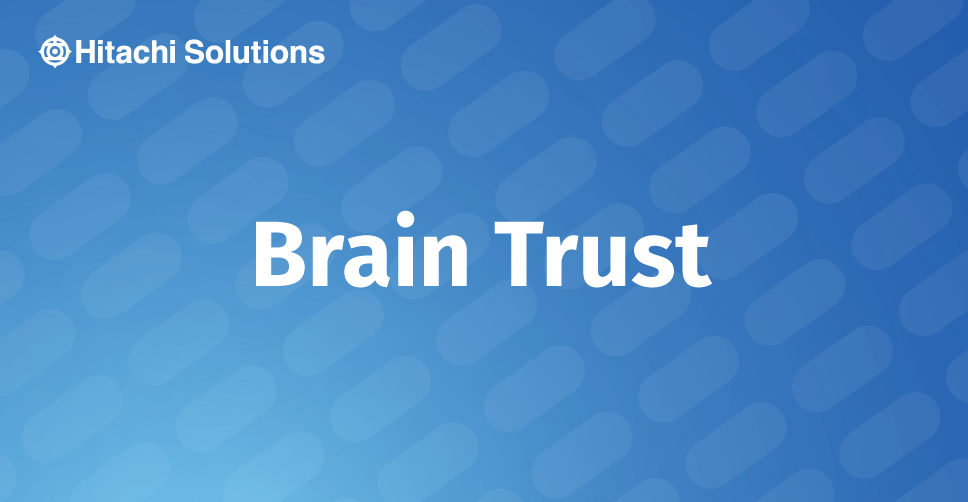
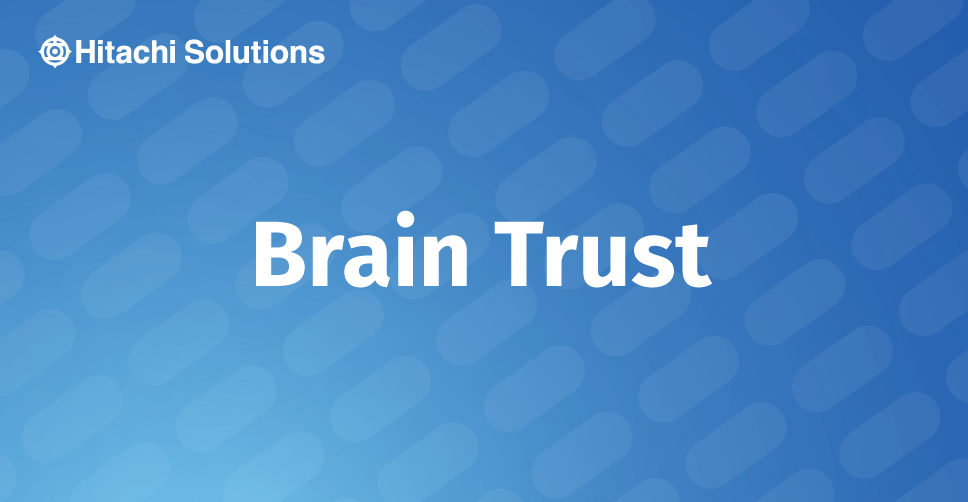
We often have customers requesting different kinds of approval hierarchies in workflow documents. For example, in some cases there could be a line reporting structure; and in other cases, expenses may need to be routed to different business unit heads. There could also be an instance where items of a certain value must be routed to a different hierarchy within that department.
Until Dynamics AX 2012, the options we had was to create Position hierarchy type and then customize the hierarchy to suit the situation’s requirements; and then assign the workflows to the custom-created hierarchy.
With Dynamics 365 for Finance and Operations, you can achieve this by creating Position hierarchy types and using the Configurable Workflow Hierarchy on the documents to route to a different hierarchy than the line reporting hierarchy.
To begin with, we need to create a custom hierarchy. I created a hierarchy “Hitachi Org Hierarchy”.
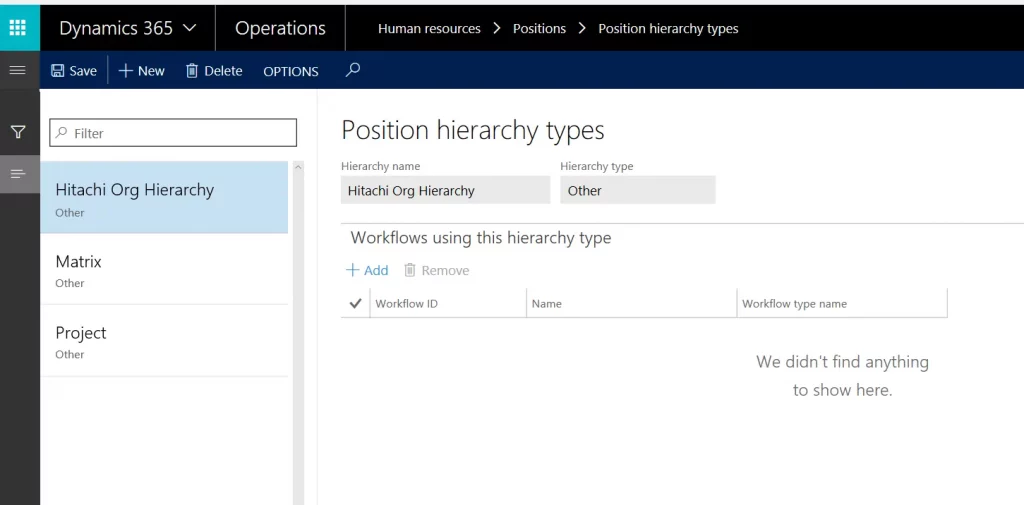
You can directly associate a workflow to this hierarchy. However, I will also show another way to associate this to a workflow.
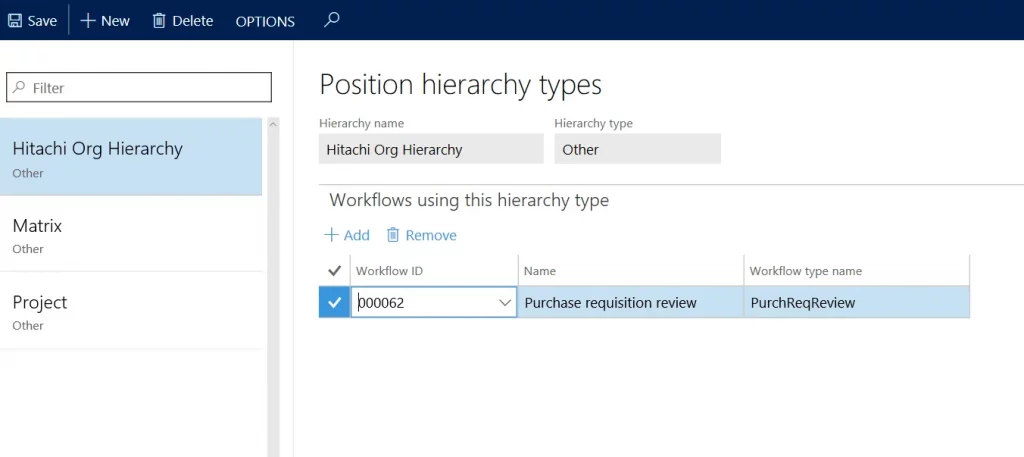
I switch to my position configuration, where it shows the next setup that is required.
As you can see here, I report to Charlie Cranson.
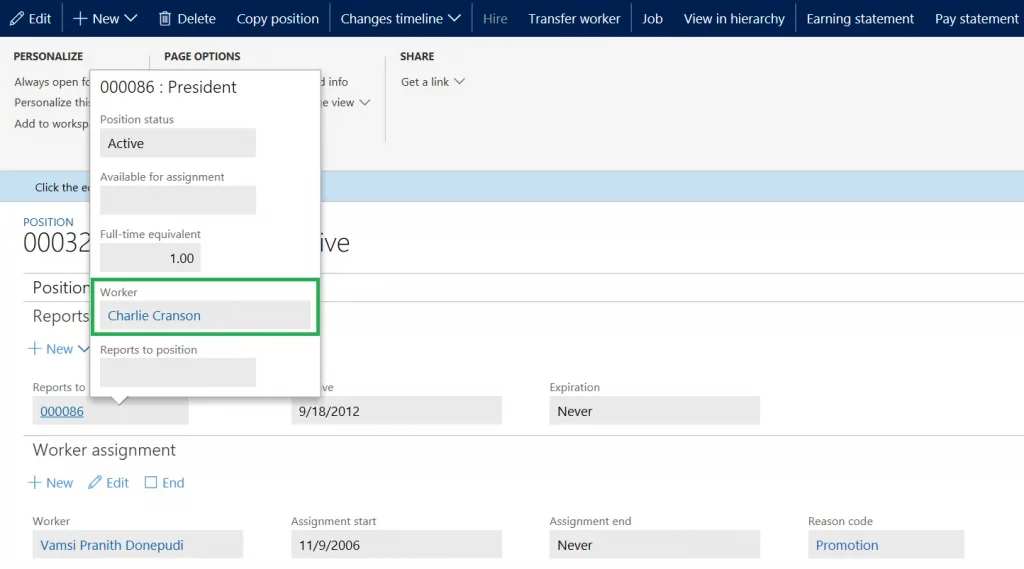
There is another configuration, “Relationships”, added on the positions form. You could subsequently associate multiple relationships and the reporting manager (i.e., “Reports to Position”). In this case, I added a relation “Hitachi Org Hierarchy” and set the position reports to Benjamin Martin.
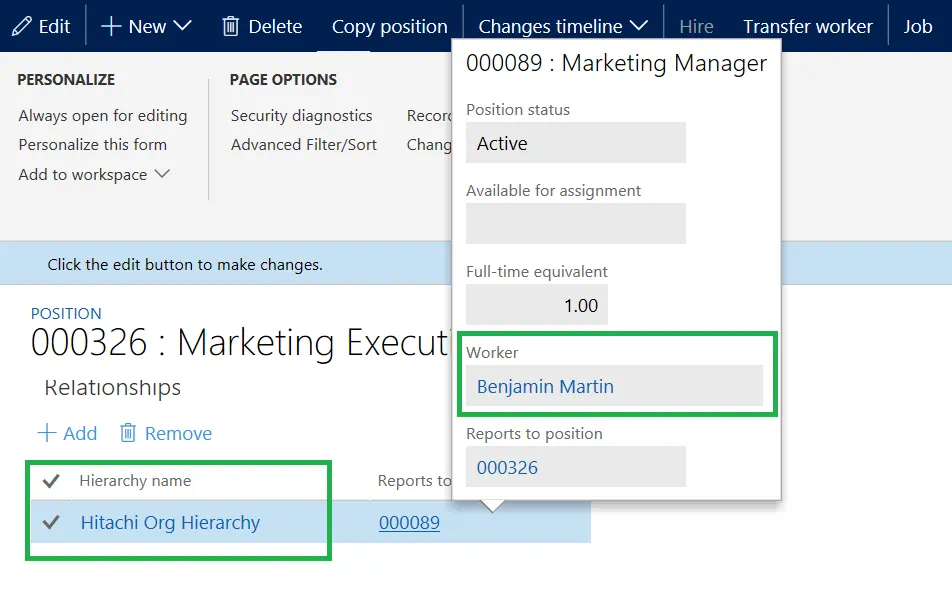
After the above configuration is completed, we will associate this hierarchy on the purchase requisition workflow. On the approval step, we choose the hierarchy type as “Configurable hierarchy”
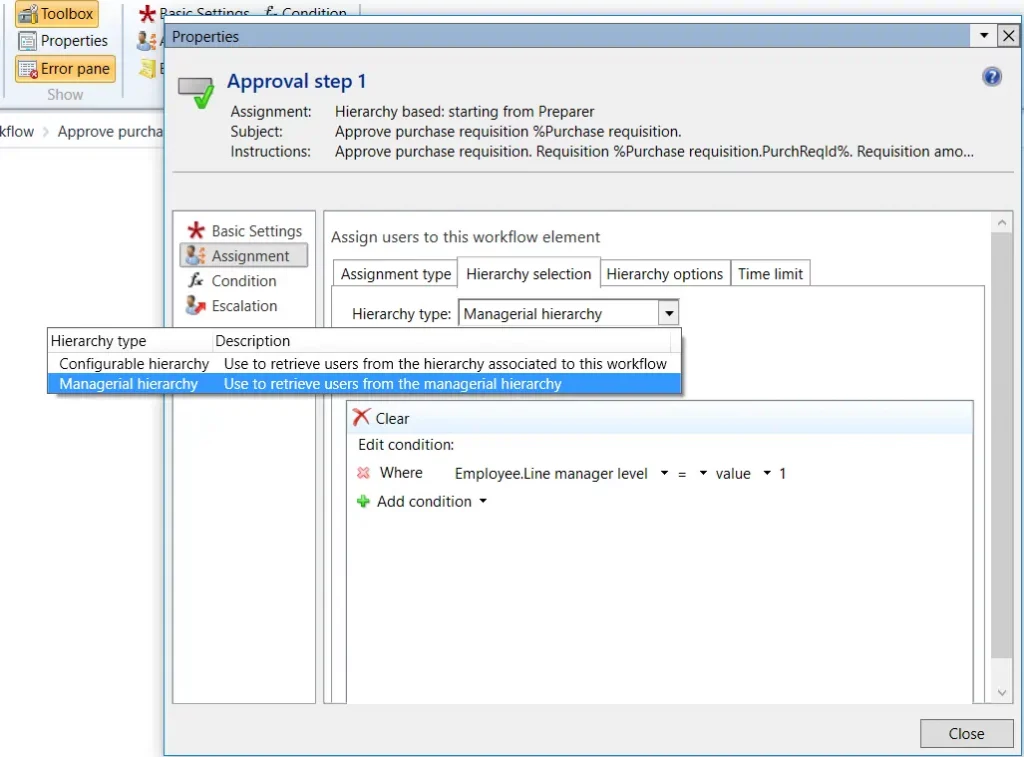
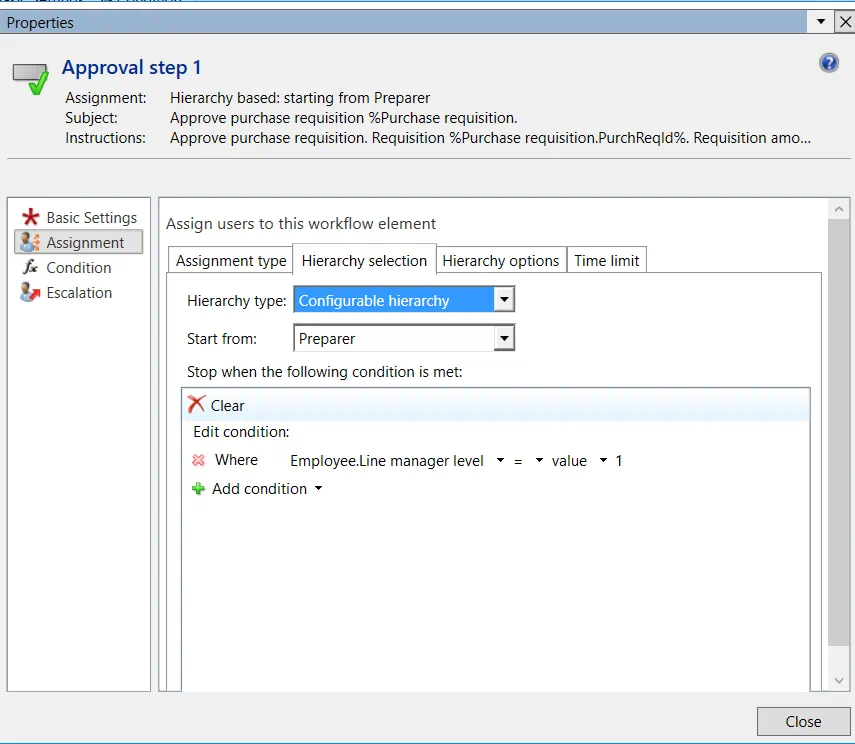
After the workflow changes are completed, the next step would be to associate the custom hierarchy “Hitachi Org Hierarchy” that we have created. One way to associate the custom hierarchy to a workflow ia to assign the workflow on the hierarchy itself, which we have seen earlier. On the selected workflow, click on the “Associate hierarchy”.
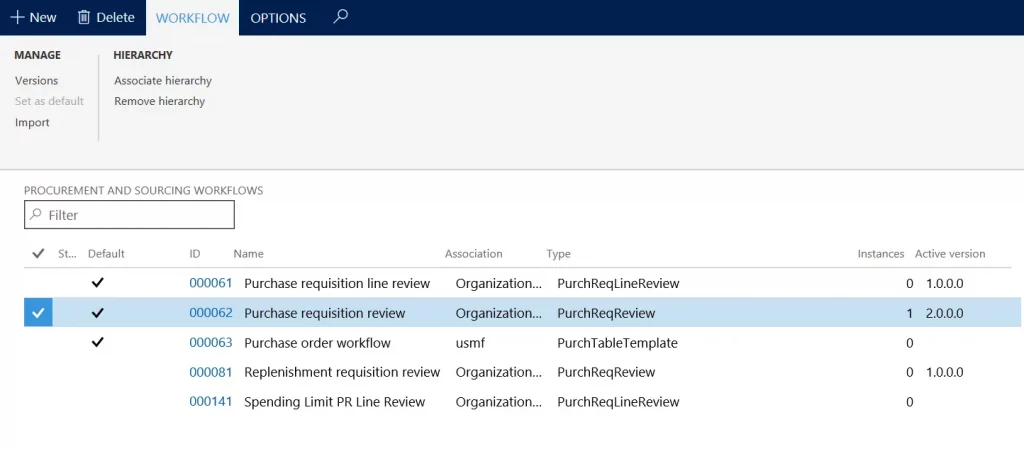
In the pop-up, you can associate the hierarchy. However, in our case, we have already associated the workflow to the hierarchy in the beginning, and it shows up as the selected hierarchy.
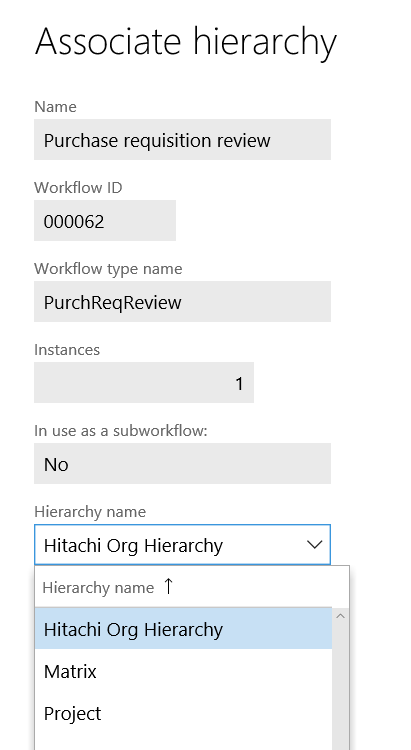
After I submit the purchase requisition, which has this custom hierarchy created assigned to it, it routes to the respective person (Benjamin Martin) to whom I am reporting under the custom hierarchy.
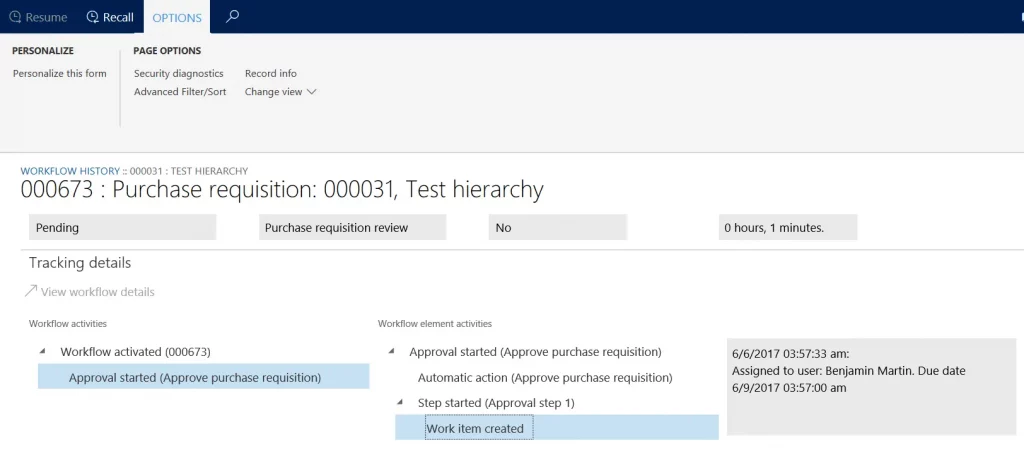
Using the custom/configurable hierarchies in Dynamics 365 for Finance and Operations, you can create parallel reporting structures and associate them on any of the documents as needed. You can also extend this by using approval limits, which are also a standard feature in Dynamics 365 for Finance and Operations.
For questions on Dynamics 365 for Finance and Operations and Power BI functionality, please contact us today.


