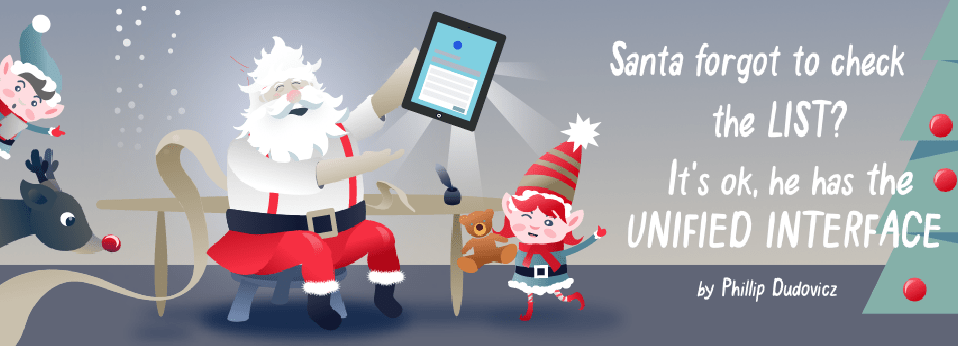
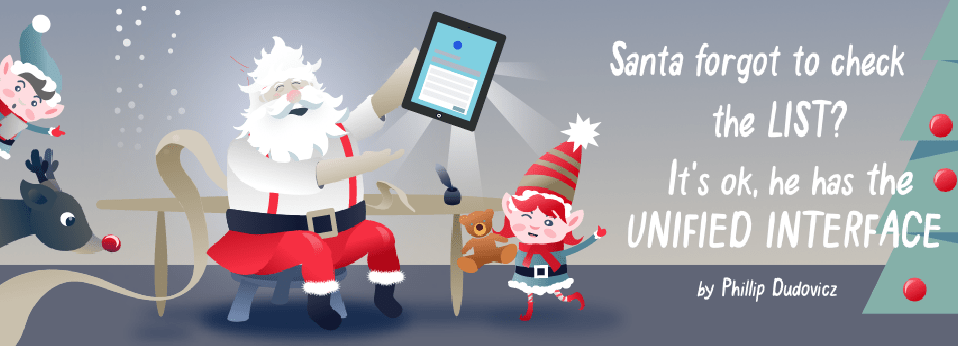
In just over a year, Dynamics 365 for Customer Engagement (CE) has come a long, long way. We have seen the advent of true system intelligence, an ever expanding list of functionality enhancements, improved LinkedIn Sales Navigator integration, expanded integration options with the release of “Virtual Entities” and the expansion of the Common Data Service and Power Platform, just to name a few.
One of my favorite improvements though was initially released in v9 and enhanced through 9.1: the Unified Interface.
The Unified Interface for Dynamics 365 CE has truly changed the paradigm of how we interact with our systems and data and how we can enable users to work when and how they need to work.
If you are not familiar with the Unified Interface for Dynamics 365, in short, it is an interface refresh that provides a truly consistent look and feel across all of the most common platforms used in the business world, tablets, smart phones, and computers. Additionally, the Unified Interface enables us to create specific apps for end user roles, meaning they only see the entities, dashboards, forms and views that apply to the work they need to do. No more messy sitemap configurations needed! And lastly, there are a multitude of new field and view controls available to help simplify our Dynamics 365 experience.
I could go on and on about all the reasons the Unified Interface is amazing, and how it is going to change your user experience and improve the quality of your life. But I think the best way to tell you about the Unified Interface is through a true story that happened not so long ago, on a cold night in the North Pole. You know what time of year it is, and we all know that Santa, being the tech savvy man he is, has modernized his naughty and nice list to live in the Microsoft ecosystem.
Centuries ago, until roughly the time when Ebenezer Scrooge was making peoples life miserable, Santa kept track of his list with a quill and scroll. It was messy and tedious, but it worked. As the years went on, he upgraded to a pen and ledger, then a typewriter, and eventually he started using Microsoft Excel. Santa liked Excel because it was easy to update and create reports; but, as the years went by, and more and more children were born, Santa realized he needed something more substantial, and started using Dynamics CRM (now known as Dynamics 365 for Customer Engagement).
This was great for Santa, because he could track all of the children, and all of their incidents directly in CRM. This system worked for Santa for many years but he always had to log in to his computer to check and double check the list. Santa isn’t really a desk elf, so sometimes he procrastinated or didn’t update his records.
With Dynamics 365 for Customer Engagement v9, everything changed. Santa got the Unified Interface and could keep an eye on his list no matter where he was! Traditionally, Santa had tracked certain metrics with a score of 1 to 10. He had to log in and either enter a value or choose a number from a drop-down list. Santa lives in the North Pole, and always wears gloves, so it was a pain to enter those values but now, Santa can use a simple slider control. To set it up, he just went into the form editor, double clicked on the field, and added the new control so he’s able to update niceness metrics on the go, with any device thanks to the simple slider control.
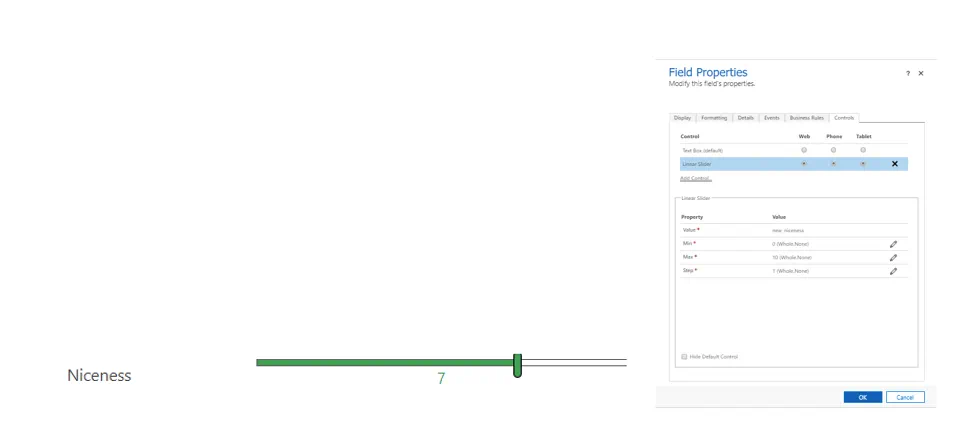
While this was a great improvement for Santa, he really wanted to be able to see some key metrics and performance goals for each and every boy and girl. Lucky for him, he can use the new controls on a calculated or roll-up field to show performance on the record of every child. For his niceness goal, he used a bullet graph, tied to the niceness score, and set a target of 5. Children above 5 go on the nice list, and below 5 go on the naughty list.

Now, Santa could look at a child’s record on his phone or tablet in the Dynamics app, quickly update it from his phone with a slider control, and view some metrics about that child’s yearly performance against a goal. Now every time Santa looked at that record he would quickly see the information that is most important to him, and can update that data even with cold North Pole hands. Some other field controls Santa has at his disposal with v9 or later releases include:
- Arc Knob
- Radial Knob
- Bar Code Scanner
- Auto Complete
- Bullet Graph
- Flip – Switch
- Input Mask
- Liner Gauge
- Multimedia Control
- Number Input (with +/- buttons)
- Option Set Buttons
- Pen Control
- Star Ratings
The next area of Dynamics that he wanted to update was his dashboards. Santa was tired of having to explain his charts to his Elves, so he wanted to create charts that they could understand. Everyone these days seems to think in emojis, so, he thought “maybe I can create a niceness chart with smiley faces instead of numbers or words!” Thanks to the Unified Interface, he can. He just used emojis for option set values and created a chart.
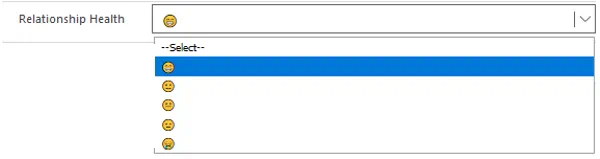
From that day forward, Santa was always able to keep his naughty and nice list up to date, no matter where he was. He could also see their performance visually while he was on the go.
Even if you don’t track naughty and nice in your deployment of Dynamics 365, the lessons Santa learned could help you too!
I will leave you with a few samples of how we at Hitachi Solutions are leveraging the Unified User Interface to streamline the user experience. Merry Christmas!
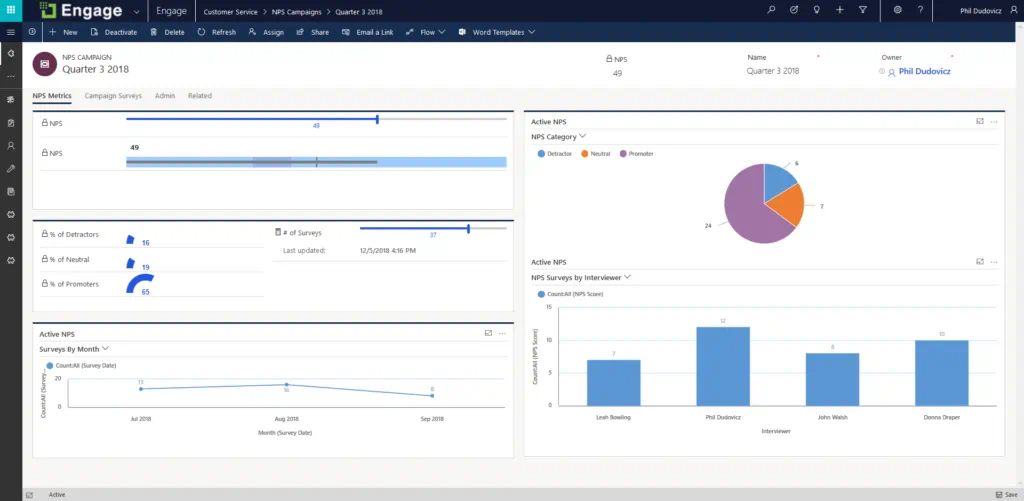
Net Promoter Score Entity Record
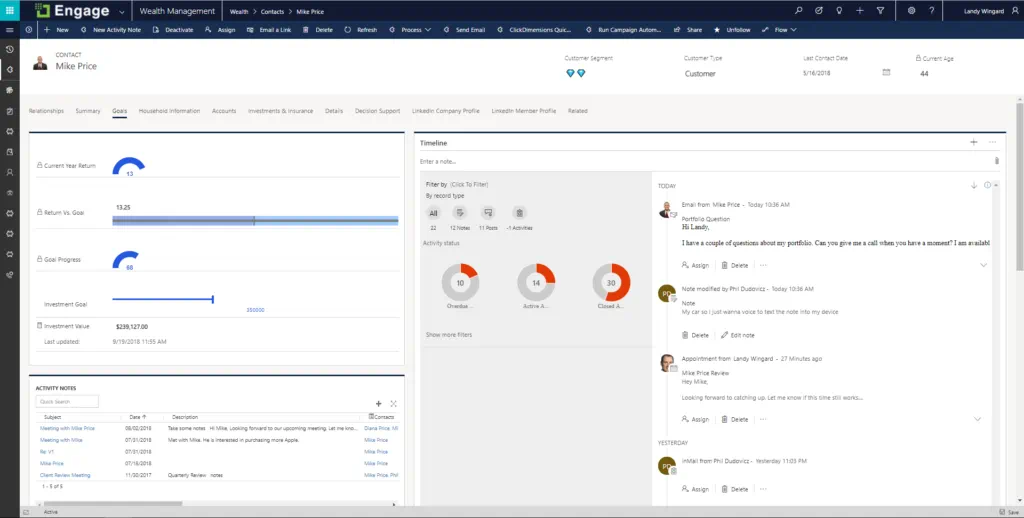
Contact Portfolio Performance
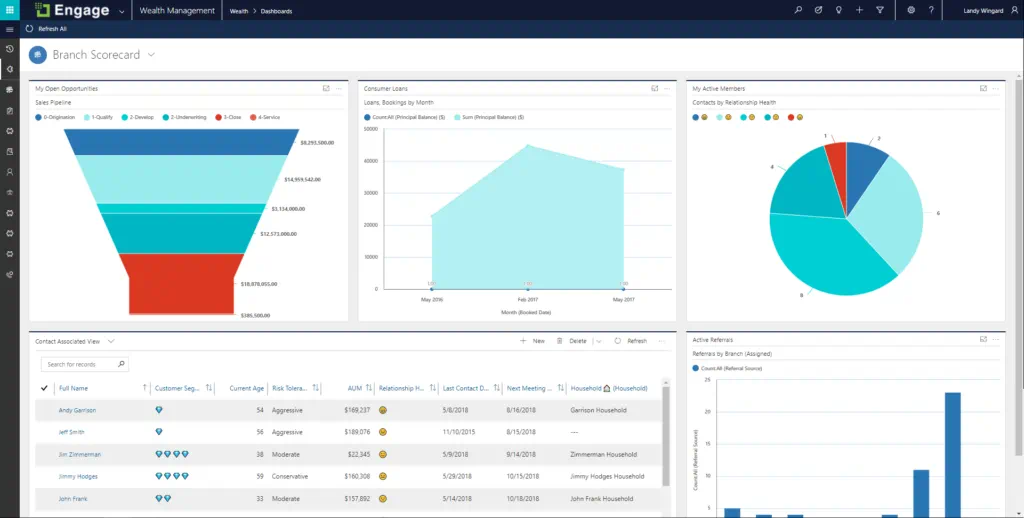
Branch Dashboard with Emojis
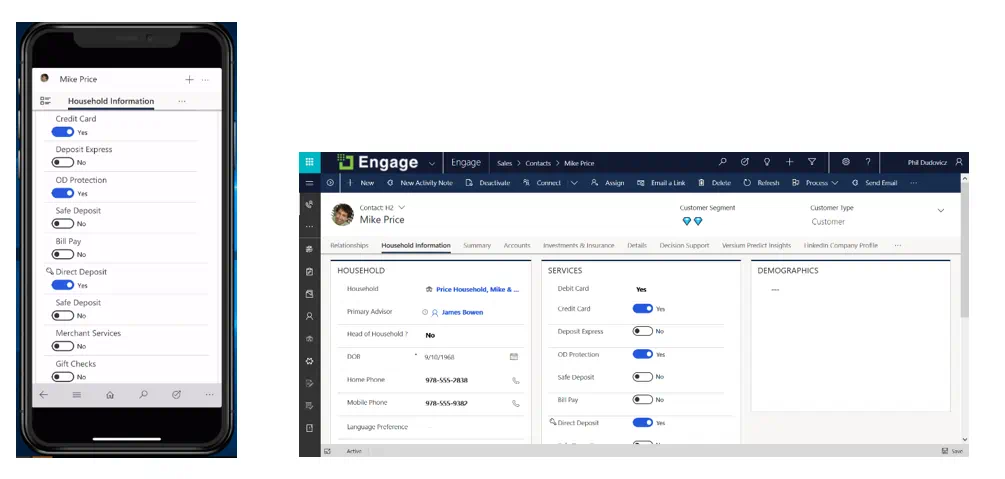
Overview of Enrolled Services on Mobile and Web apps


